Time Machine (Apple software)
From Wikipedia, the free encyclopedia
 |
|
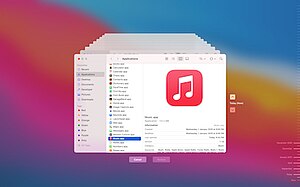 Time Machine's retrieval interface. |
|
| Developed by | Apple Inc. |
|---|---|
| Latest release | 1.0 |
| Operating system | Mac OS X 10.5 Leopard |
| Type | Backup software |
| License | Proprietary |
| Website | Time Machine |
Time Machine is a backup utility developed by Apple. It is included with Mac OS X and was introduced with the 10.5 "Leopard" release of Mac OS X.
Contents |
[edit] Overview
Time Machine, like many backup utilities, creates incremental backups of files that can be restored at a later date.[1] It allows the user to restore the whole system, multiple files, or even a single file. It works within iWork, iLife, and several other compatible programs, making it possible to restore individual objects (e.g.: photos, contacts, calendar events) without leaving the application. According to Apple support personnel: "Time Machine is a backup utility, not an archival utility, it is not intended as offline storage. Time Machine captures the most recent state of your data on your disk. As snapshots age, they are prioritized progressively lower compared to your more recent ones."
For backups to a network drive, Time Machine allows the user to back up Apple Macintosh computers through Apple's AirPort networking, and supports backing up to normal network attached storage devices or servers such as the NETGEAR ReadyNAS without the use of hand-tuned (in the Terminal) configuration options. Apple's Time Capsule acts as a network storage device specifically for Time Machine backups, allowing both wired and wireless backups to the Time Capsule's internal 500GB or 1TB hard disk.
[edit] User interface
Time Machine's user interface when retrieving a file uses Apple's Core Animation API. Upon its launch, Time Machine "floats" the active Finder or application window from the user's desktop to a backdrop depicting a galaxy and star field. Behind the current active window are stacked windows, with each window representing a snapshot of how that folder or application looked on the given date and time in the past. When toggling through the previous snapshots, the stacked windows extend backwards, giving the impression of flying through a 'time tunnel'. While paging through these "windows from the past", a previous version of the data (or presently deleted data) may be retrieved.
[edit] How It Works
Time Machine creates a folder on the external drive whose name contains the current date and time. It then copies the entire primary hard drive[2] (except for files and directories that it has specifically been told not to copy) to the folder. Every hour thereafter, it creates a new folder on the remote drive using the same naming scheme, but instead of making another complete copy of the primary hard drive, Time Machine instead only backs up files that changed and creates hard links to files that already exist on the remote drive, much as has traditionally been done using the unix utility rsync. A user can browse these "versions" of the primary drive and see each file as if it were right where it was left.
Some other backup utilities save "deltas" for file changes, much like version control systems. Such an approach permits more frequent backups of minor changes, but complicates the interaction with the backup volume. In particular, a user may manually browse a Time Machine (or rsync) backup drive.
Time Machine has a graphical interface which allows the user to look at a single directory, and "take it back in time". Files appear and disappear, corresponding to moments when the user created, moved, or removed them in real life. When the file the user is looking for appears, the user can select it and press a 'restore' button, which copies that version of the file to the primary hard drive. Time Machine also links to other Apple programs such as iPhoto, so photo albums can also "time travel", which is advantageous for users looking for missing pictures.
Apple system events record when each directory is modified on the hard drive. This means that instead of examining every file's modification date when it is activated, Time Machine only needs to scan the directories that changed for files to copy (the remainder being hard-linked). This differs from the approach taken by similar backup utilities rsync and FlyBack, which examine modification dates of all files during backup.
[edit] Time-Machine-Aware Applications
Some Mac OS X applications work with Time Machine, such as Finder, Mail, Address Book, iPhoto '08 or newer and GarageBand '08 or newer.
[edit] Requirements
Time Machine requires a non-booting hard-drive or partition to be connected to the computer or to a computer on the network, or to a network router such as an Apple AirPort Extreme, connected via a USB port and then configured to be shared with the computer running Time Machine (optional password protection may be used).[3] It can back up to internal hard-drives or partitions[4] but it is recommended that you back up to an external hard drive connected by USB or FireWire. According to Apple, it can only be backed up to network drives if they are being hosted by another computer running Leopard (including Leopard Server).[citation needed] Further, the volume needs to be formatted with the HFS Plus file system, with journaling enabled. If the hard drive uses a different file system type it will need to be reformatted before use, which will erase any existing data on the disk.
[edit] See also
[edit] References
- ^ Apple. "Apple - Mac OS X Leopard - Features - Time Machine". http://www.apple.com/macosx/features/timemachine.html. Retrieved on 2007-12-21.
- ^ Apple - Mac OS X Leopard - Features - Time Machine
- ^ Tom Krazit (August 7, 2006). "New Apple feature sends users back in time". CNet. http://news.com.com/New+Apple+feature+sends+users+back+in+time/2100-1046_3-6103007.html?tag=nefd.top. Retrieved on 2006-08-07.
- ^ Apple. "Mac OS X 10.5: Where can Time Machine back up?". http://docs.info.apple.com/article.html?artnum=306652. Retrieved on 2008-03-11.
[edit] External links
- Time Machine features page at apple.com
- Time Machine support page at apple.com
- Mac OS X 10.5 Leopard: the Ars Technica review - Ars Technica

